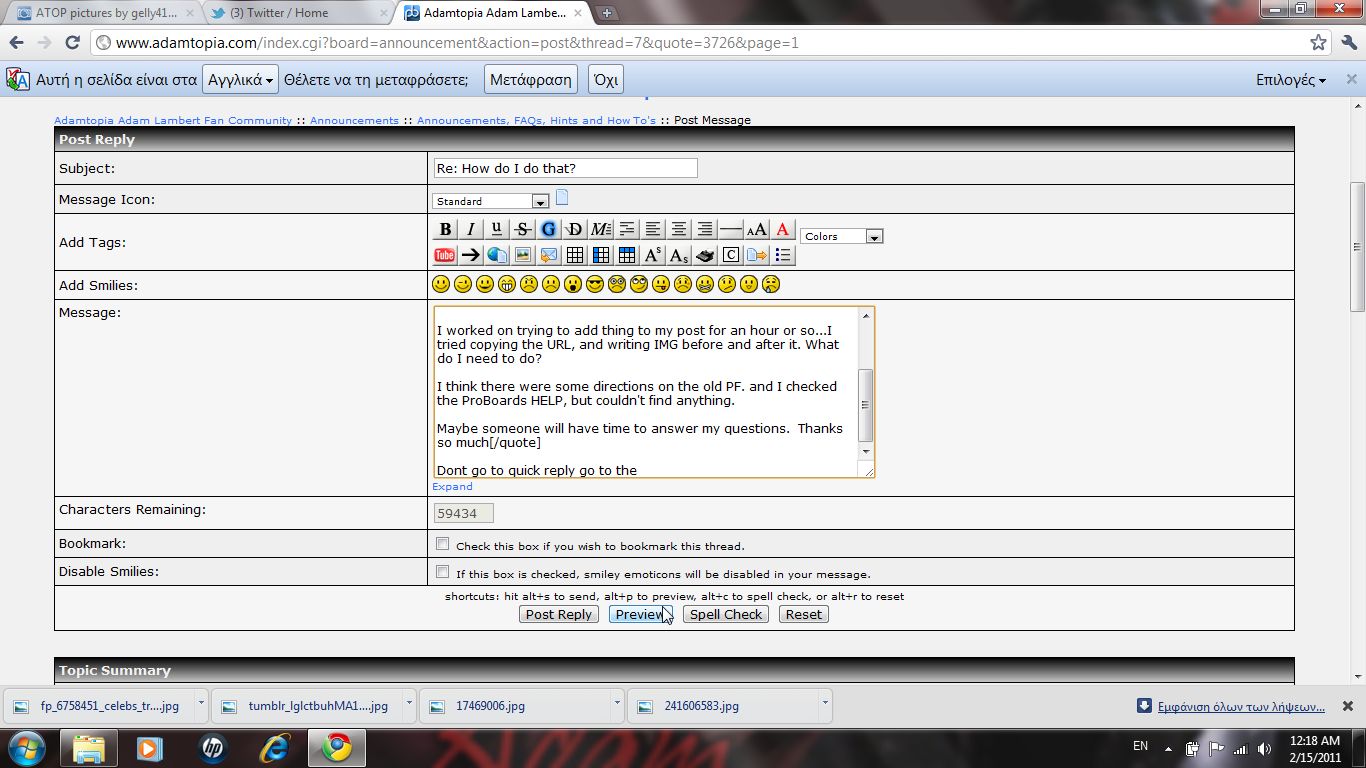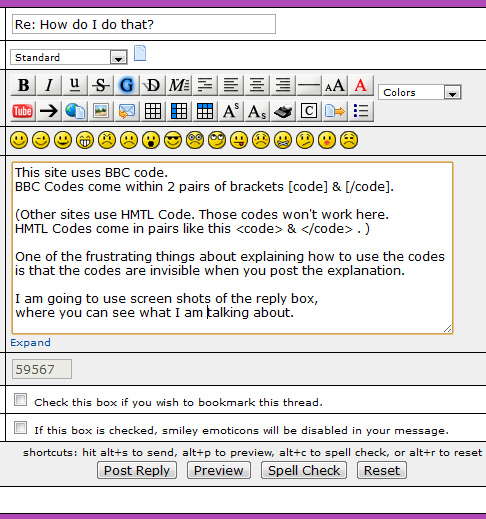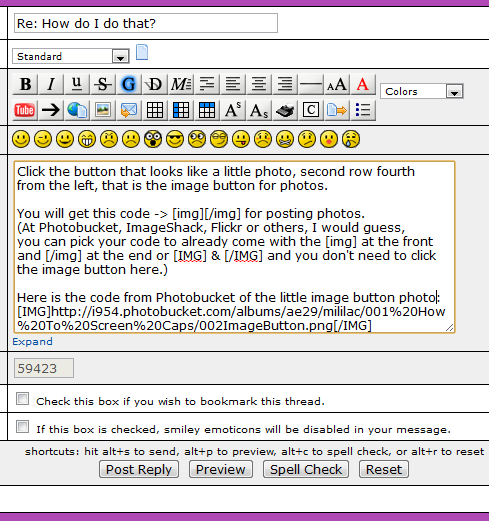How do I do that?
Feb 12, 2011 18:42:21 GMT -5
Post by Q3 on Feb 12, 2011 18:42:21 GMT -5
Setting up an Avatar, Signature
To up an avatar (AKA avi) follow these simple steps:
1. Select a digital image or photo that no one else is using on this site.
2. Crop the image exactly the shape you want you avatar to be. The maximum avatar is 100 pixels wide by 100 pixels high -- so a square avatar will give you the largest total image. But you can set it to be any width up to 100 and any height up to 100.
3. Upload your image or photo to any photo hosting site. Two good choices are Photobucket.com and Imageshack.com. You can easily modify you image or photo to the right size on these sites. On Photobucket you can crop the image then reduce it to 100 x 100 or whatever size you want.
4. Click on "profile" in the Adamtopia header. Then select "modify profile".
5. Scroll down to the Personal Information section.
Avatar URL: (insert URL for image here)
If you would like to use your own custom avatar, enter the full http:// URL to it in this box. You can specify your own custom width and height for your avatar. Avatars must be no more than 100x100 pixels.
Avatar Width: (up to 100)
Avatar Height: (up to 100)
6. If you want you can add personal text that will be displayed under you avatar after "Personal Text".
7. You can also add a "Signature". Your signature will be displayed beneath all of your posts. You may use a maximum of 400 characters.
Note: you will not be very popular if you have a 400 character signature.
Emoticons Codes
For those that can't click them
:( = :(
 =
= 
 =
= 
 =
= 
:-/ = :-/
: = :
= :
:-[ = :-[
:D = :D
 =
= 
 =
= 
 =
= 
 =
= 
;D = ;D
??? = ???
>:( = >:(
8-) = 8-)
Remember to add a space before typing an emoticon
More Smileys, Glitter Text, and more!!!
Check out this thread for some great sources:
adamtopia.com/index.cgi?action=display&board=announcement&thread=31&page=1
UBBC Formatting for text
For this section the end command is typed with an extra space -- for example [ /color] instead of [/color]
Coloring your text
Click on the dropdown for colors or type:
Red[ /color]
But you can also use hex colors like this.
Red[ /color]
Centering
Click on the text centering button in the top row of the formatting buttons.
Or use this to surround just about anything:
To up an avatar (AKA avi) follow these simple steps:
1. Select a digital image or photo that no one else is using on this site.
2. Crop the image exactly the shape you want you avatar to be. The maximum avatar is 100 pixels wide by 100 pixels high -- so a square avatar will give you the largest total image. But you can set it to be any width up to 100 and any height up to 100.
3. Upload your image or photo to any photo hosting site. Two good choices are Photobucket.com and Imageshack.com. You can easily modify you image or photo to the right size on these sites. On Photobucket you can crop the image then reduce it to 100 x 100 or whatever size you want.
4. Click on "profile" in the Adamtopia header. Then select "modify profile".
5. Scroll down to the Personal Information section.
Avatar URL: (insert URL for image here)
If you would like to use your own custom avatar, enter the full http:// URL to it in this box. You can specify your own custom width and height for your avatar. Avatars must be no more than 100x100 pixels.
Avatar Width: (up to 100)
Avatar Height: (up to 100)
6. If you want you can add personal text that will be displayed under you avatar after "Personal Text".
7. You can also add a "Signature". Your signature will be displayed beneath all of your posts. You may use a maximum of 400 characters.
Note: you will not be very popular if you have a 400 character signature.
Emoticons Codes
For those that can't click them
:( = :(
 =
= 
 =
= 
 =
= 
:-/ = :-/
:
 = :
= :
:-[ = :-[
:D = :D
 =
= 
 =
= 
 =
= 
;D = ;D
??? = ???
>:( = >:(
8-) = 8-)
Remember to add a space before typing an emoticon
More Smileys, Glitter Text, and more!!!
Check out this thread for some great sources:
adamtopia.com/index.cgi?action=display&board=announcement&thread=31&page=1
UBBC Formatting for text
For this section the end command is typed with an extra space -- for example [ /color] instead of [/color]
Coloring your text
Click on the dropdown for colors or type:
Red[ /color]
But you can also use hex colors like this.
Red[ /color]
Centering
Click on the text centering button in the top row of the formatting buttons.
Or use this to surround just about anything:
CONTENT TO CENTER[ /center]
Moving content -- type or images
Click on the M (Marque) button in the top row of the formatting buttons.
Moving content -- type or images
Click on the M (Marque) button in the top row of the formatting buttons.